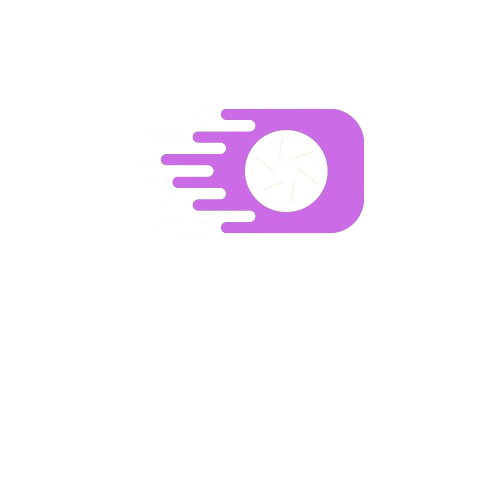Text Overlay Tool
Add custom text to your images
Choose files or
Drag and Drop here!
Benefits of REETOUL Text Overlay Tool
Customizable Text
User-Friendly Interface
Real-Time Preview
Frequently Asked Questions
What image formats does the Text Overlay Tool support?
Our Text Overlay Tool supports most common image formats, including: - JPEG (.jpg, .jpeg) - PNG (.png) - GIF (.gif) - WebP (.webp) - BMP (.bmp) For best results, we recommend using JPEG or PNG formats. If you're having trouble uploading an image, try converting it to one of these formats.
Can I add multiple text elements to my image?
Yes, you can add multiple text elements to your image: 1. Enter your desired text in the text input field. 2. Click the "Add Text" button to add it to the image. 3. Repeat this process for each text element you want to add. 4. Use your mouse to drag and position each text element on the image. 5. Select a text element to modify its properties (color, font, size, etc.). You can add as many text elements as you need to create your desired design.
How do I change the font style and color of my text?
To change the font style and color of your text: 1. Select the text element you want to modify by clicking on it. 2. Use the color picker to choose a new text color. 3. Select a font family from the dropdown menu. 4. Adjust the font size using the number input. 5. Choose a font style (normal, bold, italic, or bold italic) from the dropdown. These changes will be applied in real-time to the selected text element.
Is my data safe when using reetoul Text Overlay Tool?
We take your privacy and data security seriously: - All image processing is done locally in your browser. Your images are not uploaded to our servers. - We do not store or have access to any images you edit using this tool. - The final image with text overlays is downloaded directly to your device. - We recommend using the latest version of your preferred browser for the best security. However, as with any online tool, be cautious about using sensitive or confidential images on public or shared computers. Always ensure you're using a secure and private internet connection when working with personal images.
Can I undo or redo changes to my text overlays?
While our Text Overlay Tool doesn't have a built-in undo/redo function, you can manage your text elements in the following ways: 1. To remove a text element, select it and click the "Remove Text" button. 2. To start over, you can refresh the page, which will clear all text elements. 3. If you make a mistake, you can always edit the existing text or remove it and add a new one. We recommend experimenting with your text overlays until you're satisfied with the result before downloading the final image.