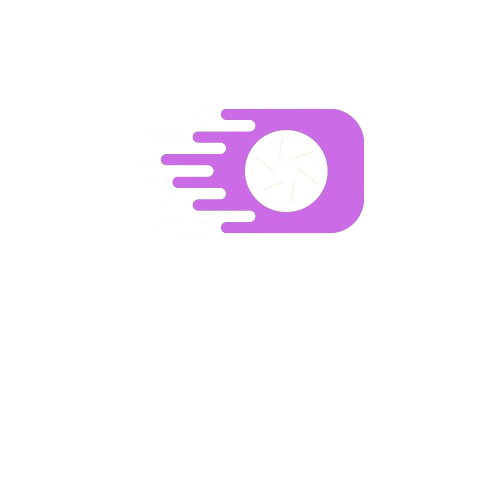Image Filter Wizard
Add stunning filters to your images
Choose files or
Drag and Drop here!
Benefits of REETOUL Filter Wizard
Enhanced Images
Real-time Preview
Customizable Filters
Frequently Asked Questions
What types of filters are available?
Our Filter Tool offers a wide range of filters, including: - Classic filters (e.g., Sepia, Black & White) - Mood filters (e.g., Warm, Cool, Vintage) - Color adjustment filters (e.g., Saturation, Contrast, Brightness) - Artistic filters (e.g., Sketch, Watercolor, Oil Painting) - Special effects (e.g., Vignette, Blur, Sharpen) You can combine multiple filters to create unique effects.
Can I save my custom filter combinations?
Yes, you can save custom filter combinations: 1. Apply the desired filters and adjustments to your image. 2. Click the "Save Filter" button in the toolbar. 3. Give your custom filter a name. 4. Access your saved filters in the "Custom" section of the filter menu. This feature allows you to quickly apply your favorite filter combinations to multiple images.
Is there a limit to how many filters I can apply?
There's no strict limit on the number of filters you can apply, but keep in mind: - Applying too many filters may impact the tool's performance and slow down real-time previews. - Excessive filtering can degrade image quality or create unnatural-looking results. - We recommend starting with 1-3 filters and adjusting their intensity for the best results. - Use the "Reset" button to start over if you're not satisfied with the current combination.
Can I use the Filter Tool on mobile devices?
Yes, our Filter Tool is fully responsive and works on mobile devices: - Access the tool through your mobile browser. - The interface adapts to smaller screens for easy navigation. - Touch gestures are supported for adjusting filter intensity. - Performance may vary depending on your device's capabilities. - For the best experience, we recommend using the latest version of your mobile browser.
How do I export my filtered images?
Exporting your filtered images is easy: 1. After applying filters, click the "Export" button. 2. Choose your preferred file format (JPEG, PNG, or WebP). 3. Select the desired quality (higher quality = larger file size). 4. Click "Download" to save the filtered image to your device. 5. For batch processing, use the "Bulk Export" feature to filter and download multiple images at once.